On Neovim and Helix
My thoughts on where Helix stands in the modal text editor landscape
Today I have updated my $EDITOR variable to point to Helix instead of Neovim, and also configured Yazi to use it as the first option for text. I have used [Neo]vim since forever, so what made me switch? In this post, I discuss some of the ups and downs of both editors and what ultimately made me decide for Helix.
Note
This article’s purpose is not at all to speak ill of Neovim, but rather to appreciate Helix, a relatively new project that does not always get the recognition it deserves. I’ve used Neovim for many many years, and still use it today. It is one of my favourite tools that helps me be more efficient and productive.
Neovim is a modal text editor that is notoriously barebones by default. This is a good thing. It includes the bare minimum to act as capalbe, general-purpose text editor. Any additional functionality is provided by plugins. Whie Neovim can be configured in vimscript to make it compatible with Vim, the native way of doing it is with Lua.
When starting with Neovim you are expected to copy someone else’s configuration, or even better, to just use one of the multiple pre-packaged distributions like LunarVim, AstroNVim, or CosmicNVim. These projects exist only to mitigate the complexity of creating a functional and modern Neovim configuration, and to ease its maintenance. My own neovim configuration was initially copied from one of those projects (can’t remember which) and I’ve been tailoring it to my needs ever since.
This approach tends to work well though, but it is time-consuming. If you start with a clean slate, things can get complex quickly. Need cool syntax highlighting? Use the treesitter plugin (nvim-treesitter). Need to use LSP? It is included by default in Neovim (not in Vim), but configuring it is hell, so you may want to use a plugin (nvim-lspconfig) just for its configuration. Wait, I have so many plugins, this is getting difficult to maintain! Don’t fret, use a plugin manager plugin, like lazy.nvim, to simplify the process. And so on and so forth. Sometimes this whole thing feels like an amalgamation of pieces duct taped together that barely work.
Here’s a non exhaustive list of things I dislike about plugins:
- They usually break with new upstream versions.
- Their documentation is often spotty at best.
- It’s difficult to discover them. Reddit discussions? Github search?
- Sometimes their cross-interactions are unexpected and/or weird.
At this point we must ask ourselves, what else is there?
Other Modal Text Editors
Modal text editors are typically used inside a terminal window, and are operated (almost) entirely using the keyboard. The two most well-known candidates are Vim and Neovim, together with their ancestor vi. Some more recent additions to the roster include Kakoune and Helix, which vary the editing model slightly. I’m sure there are more that I’m unaware of.
Out of all of these, I picked Helix as a possible replacement of Neovim. You see, Helix has a different approach to functionality, as it ships with LSP, autocompletion, treesitter, fuzzy search, surround, multiple selections and much more by default. This means that it strives to offer a much more complete experience off-the-shelf, when compared to the others, with minimal configuration.
Editing Modes
In Neovim, the editing mode is action → object, or action → selection. This means that we first specify the action to perform, like yank, delete, change, etc., and then we specify the object[s] to which the action applies, also called selection, like word, end of line $, etc. This model of action first, and selection last has its problems. For instance, you can’t see your objects until the action has already been performed. If there were errors, you are forced to undo and then try again. In [Neo]vim, you can do diw to delete the current word. This is action, d for delete, and selection iw, for “in word”.
In contrast, borrowing from Kakoune’s model, Helix inverts the paradigm. Instead of action followed by object, we first specify the object and then the action, object → action, or selection → action. This enables seeing what will be changed by the action before actually executing the action. This model is much more interactive and, in my opinion, intuitive. In Helix you’d do ebd (eb for end-beginning selection, as in Helix movements imply selections, and d to delete).
In both Neovim and Helix we have NORMAL, INSERT, and VISUAL modes, with the : command mode on top. Additionally, Helix has some minor modes, or sub-modes, that are accessible from normal mode and revert back to it after one command. These are GOTO mode, MATCH mode, VIEW mode or SPACE mode. For instance, space mode, accessed by typing Space, offers a set of mappings to different actions, shown in a popup, such as a fuzzy file picker (akin to telescope.nvim), a buffer picker, or a jumplist picker. It is similar to what you achieve in Neovim by using whichkey.nvim. But in Helix, all of this is built in.
Helix has a very discoverable UI, which is quite rare for a terminal application. It does a very good job of communicating the key bindings to the user. When entering space, match or goto modes a popup appears, with the further bindings and a small explanation. This helps a lot with the on-ramp.
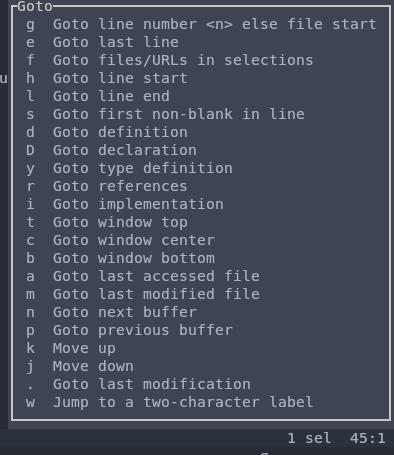
Goto mode popup in Helix.
Configuration
We have already established that configuring Neovim is not simple. What about Helix? Well, it uses TOML and the configuration tends to be much shorter than your regular Neovim configuration, thanks to the sane defaults and built-in functionality. My Helix configuration file currently looks like this:
theme = "onedark"
[editor]
line-number = "relative"
cursorline = true
mouse = true
color-modes = true
bufferline = "always" # Enable tab bar at the top
[editor.cursor-shape]
insert = "bar"
normal = "block"
select = "underline"
# File explorer configuration
[editor.file-picker]
hidden = false
parents = false
[editor.soft-wrap]
enable = true
# Do not render white spaces
[editor.whitespace]
render = "none"
[editor.indent-guides]
render = false
character = "╎" # Some characters that work well: "▏", "┆", "┊", "⸽"
skip-levels = 1
# LSP Server configuration
[editor.lsp]
display-messages = true
auto-signature-help = true
display-signature-help-docs = true
# Key mappings
[keys.normal]
D = "kill_to_line_end"
# Use Shift-l and -h to move through tabs
S-l = ":buffer-next"
S-h = ":buffer-previous"
Plugins
As far as I know, Helix does not still have a plugin infrastructure in place. This limits a lot what can be done with the editor, but it also keeps it simple. Arguably, a lot of the functionality expected from a text editor is included in the base package.
Technology
The core of Neovim is written in C, with a lot of Lua and Vimscript thrown in for additional features. Helix, in contrast, is written in Rust, which is a more modern language that emphasizes safety and produces more correct and memory-safe programs by default. I’m not saying that Rust is better than C, I’m just stating that Rust forces you to write code that tends to be safer.
Cool Helix Tricks
Here are some cool and handy tricks you can do with helix.
Helix includes LSP (language server) support by default, but the actual language servers for each particular language need to be installed separately in your OS. you can do
hx --healthto get a listing of all the supported languages, and whether their language server is available or not. Below is an excerpt of its output:
Language LSP DAP Formatter Highlight Textobject Indent [...] c ✓ clangd ✓ lldb-dap None ✓ ✓ ✓ c-sharp ✘ OmniSharp ✘ netcoredbg None ✓ ✓ ✘ cabal ✘ haskell-language-server-… None None ✘ ✘ ✘ cairo ✘ cairo-language-server None None ✓ ✓ ✓ capnp None None None ✓ ✘ ✓ cel None None None ✓ ✘ ✘ clojure ✘ clojure-lsp None None ✓ ✘ ✘ cmake ✘ cmake-language-server None None ✓ ✓ ✓ comment None None None ✓ ✘ ✘ common-lisp ✘ cl-lsp None None ✓ ✘ ✓ cpon None None None ✓ ✘ ✓ cpp ✓ clangd ✓ lldb-dap None ✓ ✓ ✓ [...]You can do
:theme␣and then use Tab eo cycle the list of themes that appears, while the selected theme is applied instantly as a preview. Moreover, Helix comes with a wide selection of actually usable themes. Things like acme, github, dracula, onedark, catppuccin, monokay, and all their variants are in that selection.␣(Space) enters Space mode, which is super handy. It includes a fuzzy search (␣f), buffer (␣b), jumplist (␣j), and symbol pickers (␣s), code actions (␣a), a rename action (␣r), and much more.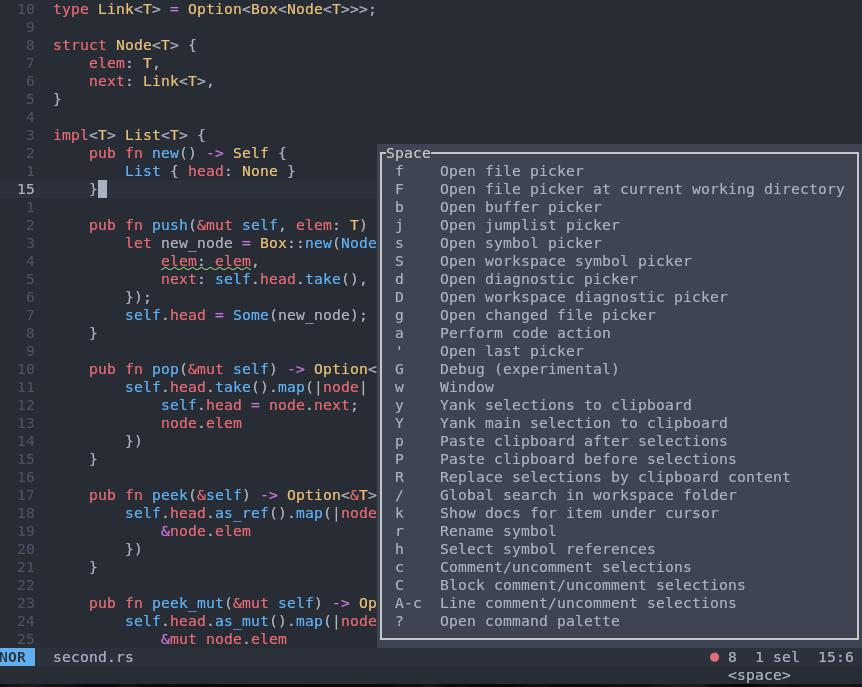
Space mode in Helix.
menters Match mode, which is also quite intuitive. Enter it withm. It contains functions to navigate to the matching bracket (mm), add surrounding characters to the selection (ms<char>), replace the closest surrounding characters (mr<char><new_char>), or delete the closest surrounding characters (mr<char>). These last functions mimic what is provided by a plugin likevim-surroundin Neovim. More on match mode and surround.maandmiselect around and in objects. Objects can be words and paragraphs, but also tree-sitter objects like functions, types, arguments, comments, data structures, etc.[and]let you navigate through tree-sitter objects. Use the brackets followed by the object type (functionsf, type definitiont, argumenta, commentc, etc.).Cduplicates the cursor. Yes, helix supports multiple cursors by default to operate on multiple lines. You can also align your cursors (and text) with&. Super useful. Collapse the cursors with,.gwlets you jump instantly to a two-character label, similar to what qutebrowser does with links. Writegwand then type in the label of the location where you want to jump to. Jump labels appear at almost every word in view.
Of course, there are many more functions and features, but these are the ones I like the most.
Helix Pain Points
There are a couple of issues with Helix.
- To my knowledge, there is no integrated spell checker yet, so if you want this functionality, you need to configure a spell checker LSP, like
typo-lsp, in yourlanguages.tomlfile for each language. Clearly a pain point. - A lot of editors nowadays offer a vim mode, either built-in or as a plugin. I myself use it in IntelliJ IDEA when I need to do some heavy refactoring of Java. If I ever get as comfortable using the Helix editing mode as I am with vim’s, this could become a drawback.
- I have the impression that some actions take more key strokes in Helix than they do in Neovim. I’m still not sure about that though.
Conclusions
As of today, I’m comfortable enough with Helix so that I’m now using it as my default editor. I also configured Yazi to open text files with Helix by default. Still, I’m much more comfortable with vim keybindings, but I hope that in a few days/weeks I can be as productive with Helix as I am now in Neovim. In this post, I have visited some of the most interesting features of Helix, and touched on what ultimately motivated me to switch. That said, I’m not yet sure I’ll stick with Helix.