Jujutsu, a modern version control system
Jujutsu improves and simplifies on current version control systems
I first discovered Jujutsu a few weeks ago, and I was immediately intrigued. At first glance, it looked like a simple wrapper around Git, but the deeper I looked, the more impressed I became with its design. Jujutsu, I discovered, offers a new and fresh spin to DVCSes that leads to cleaner and simpler workflows.
In this post, I have a look at what Jujutsu has to offer, and I dive into its command line interface and workflow. My goal is that, by the end of this post, you can understand a little bit why I find this tool so cool.
Where to Learn
I haven’t found a whole lot of content on Jujutsu so far. To be frank, I wasn’t able to find almost anything. Even the official repository of the project contains a getting started tutorial that is outdated (as per their own notice). However, there is an excellent guide written by Steve Klabnik, the author behind no starch press’ The Rust Programming Language1 book, which I read and enjoyed a few years ago. Anyway, it seems like Steve’s guide on Jujutsu is the go-to tutorial to read if you want get started, so here it is:
If you are the kind of person that would rather watch a video than read a text, there are a couple of good ones:
- Jujutsu: A Git-Compatible VCS – by Martin von Zweigbergk, the creator of Jujutsu himself.
- What is version control was AWESOME? – a tutorial series with (so far) only one part.
Jujutsu Overview
Jujutsu is a simple, modern, easy to use, and change-centric DVCS that is compatible with Git. This means that it currently uses Git as a backend, and you can start using it right now with your pre-existing Git repositories, if you are so inclined.
This is similar to what Git did in its early days with the git svn bridge. This drove initial adoption because it was easy to communicate changesets between Subversion and Git. However, it is also different, because Git never used SVN as a backend, like Jujutsu does with Git. This last part is probably driven by the immense adoption of GitHub and similar services, and by Git being the de facto standard among developers worldwide.
More interesting is Jujutsu’s design, which can be summarized by the following items:
- Awesome CLI – the command line interface is so damn comfy to use. If using the Git CLI is bumping into a wall with your shoulder at full speed, using
jj(which is what Jujutsu’s binary is called) is like getting a gentle and pleasant back massage. - Change-centric – we have changes in addition to our usual revisions. The change model is borrowed from Mercurial, where changes and identify units of work that may span several revisions, or commits.
- Always-committed working copy – your working copy is committed automatically, so you don’t actually need to explicitly run a counterpart to
git commit. The repository is automatically and continuously amended whenever ajjcommand runs, so you never actually lose anything. - Anonymous branches – also known as branchless design, branches are identified by the descriptions in their commits, but they are anonymous by default. However, since the backend is Git, there exist named bookmarks that can act as branch names.
- Happy conflicts – conflicts are not scary in Jujutsu’s world. In Git, conflicts are something that you need to get rid of before going on with your life. In Jujutsu, they are accepted and even committed to the repository. You get an annotation label reminding you that the conflict is there, and needs to be dealt with at some point. But in your own time, no need to panic.
- No staging – there is no index or staging area. The working copy itself is committed as it evolves, and amended on every change. You can still get the same functionality, but in an easier, more organic manner.
Also, before you ask, yes, the name ‘Jujutsu’ is weird. My understanding is that this is purely anecdotical. The binary was first, and it was named jj because it is easy to type and remember. They then assigned the name Jujutsu simply because it matches jj.
In the next few sections we’ll be playing around with Jujutu’s CLI, and illustrating how things are done in this new world. The rest of this post uses the terms ‘Jujutsu’ and ‘jj’ interchangeably.
Quick Start Guide
Let’s get our hands dirty. In this section we’ll be creating a repository and performing some operations to illustrate a typical workflow. Before starting, install and setup jj. More info on how to do so for your operating system can be found here.
Initialize a Repository
First, we need to create and initialize a repository. We create a directory, let’s call it jjtest, and then cd into it. There exists a native jj backend, but it is disallowed by default, as it is still being worked on. The command itself tells you so if you try to use jj init. We’ll create a new repository backed by Git instead:
$ jj git init
Initialized repor in "."
Looks good. If we want to use jj with a pre-existing Git repository, we’d use jj git init with the flag --git-repo. For instance, I can do this in my Gaia Sky repository:
$ cd $GS && jj git init --git-repo
Done importing changes from the underlying Git repo.
Hint: The following remote bookmarks aren't associated with the existing local bookmarks:
master@gitlab
master@origin
Hint: Run `jj bookmark track master@gitlab master@origin` to keep local bookmarks updated on future pulls.
Initialized repo in "."
As you can see, jj detects the existing remotes (origin at Codeberg and gitlab at GitLab), and informs us that we need to track the master branch. But since we’re starting from scratch, this is not necessary.
Our First Change
We have now a new empty repository. We can see its current status with jj st.
$ jj st
The working copy is clean
Working copy : swkvvrku a47b8f33 (empty) (no description set)
Parent commit: zzzzzzzz 00000000 (empty) (no description set)
The output shows that our current working copy is clean. Below, we see it is empty. In the same line, we see the current change ID (swkvvrku) and the current commit ID (a47b8f33). The change ID won’t change until we create a new change with jj new, but the commit ID changes every time we modify something in the working copy. As we mentioned earlier, the working copy is committed by default.
In the second line we see the parent of our current change. Every repository starts with a root commit with the same change ID (zzzzzzzz) and commit ID (00000000). This root commit is present in every repository.
We also see that none of the changes have a description. In jj, descriptions are super important because they are (almost) the only way we have to identify our changes. We can add a description to our current change with jj describe, or its alias jj desc:
$ jj desc -m "Create the file a.txt"
Working copy now at: swkvvrku ee981442 (empty) Create the file a.txt
Parent commit : zzzzzzzz 00000000 (empty) (no description set)
Interesting. Now, our change is still empty, but it lists the description we just entered. This makes sense. Also, note that since we added a description, which requires amending a commit, we get a new commit ID. We went from a47b8f33 to ee981442.
In the last command, we could have used jj desc without the -m argument. Then, a new editor would pop up to edit the description. In my case, this editor is Helix (as configured in $EDITOR), and this is what it would have shown:
JJ: This commit contains the following changes:
JJ: A a.txt
JJ: Lines starting with "JJ: " (like this one) will be removed.
Write the description in the first line, save, and you are done.
Let’s now actually do the work and create a.txt, and then check the status again.
$ echo "This is A." > a.txt
$ jj st
Working copy changes:
A a.txt
Working copy : swkvvrku b53a1563 Create the file a.txt
Parent commit: zzzzzzzz 00000000 (empty) (no description set)
Right. Our working copy (current change) is not empty anymore. We got yet another commit ID, and now we see that we Added the file a.txt, below Working copy changes:.
At this point we are done with our first change. We can start a new one with jj new.
$ jj new
Working copy now at: nxlokovw 1afd48be (empty) (no description set)
Parent commit : swkvvrku b53a1563 Create the file a.txt
There is also a jj commit -m "desc" command, but internally it only updates the description and then creates a new change, so it does jj desc -m "desc" followed by jj new. I like the desc/new workflow better than the commit one, as it enables us to first describe what we’re doing and then do the actual work. We’ll stick with that.
Editing Changes
At any time, we can see the repository log by using jj log.
$ jj log
@ nxlokovw me@tonisagrista.com 2024-10-23 13:23:58 1afd48be
│ (empty) (no description set)
○ swkvvrku me@tonisagrista.com 2024-10-23 13:14:23 b53a1563
│ Create the file a.txt
◆ zzzzzzzz root() 00000000
Woah, this is nice. This is the default output log format, and it is so much nicer than Git’s default git log output. Wee see three changes:
- The first line shows the current (empty) change (
nxlokovw) - The second, the one we just made, where we added
a.txt(swkvvrku) - The last line belongs to the root commit (
zzzzzzzz)
Something else to note is that the current change is always annotated with @. Moreover, the highlight script in this website does not show this, but have a look at the real output as shown in a terminal and you may notice something cool:
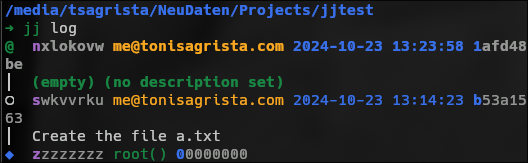
A screenshot of a terminal showing the output of jj log.
See the purple letters at the beginning of each change ID? These highlight the minimum unique prefix that can be used to identify this particular change. In this case, z identifies the first change, s the second and n the third. Once the repository grows, they won’t be one-letter prefixes anymore, but they will keep reasonably short for an average number of changes.
What if we want to go and edit the change where we created a.txt? Easy, we just use jj edit, followed by the change identifier. In this case, the minimum prefix for that change is s, so we use that.
$ jj edit s
Working copy now at: swkvvrku b53a1563 Create the file a.txt
Parent commit : zzzzzzzz 00000000 (empty) (no description set)
The output suggests that our working copy now is the change swkvvrku. If we now show the log, we see that the @ has changed, but the top change is no more:
$ jj log
@ swkvvrku me@tonisagrista.com 2024-10-23 13:14:23 b53a1563
│ Create the file a.txt
◆ zzzzzzzz root() 00000000
Of course, we had an empty change with no description, so it was discarded. We effectively reverted the jj new we ran before. Let’s re-run it, and add a description.
$ jj new
Working copy now at: orytlsoz 3905ce5e (empty) (no description set)
Parent commit : swkvvrku b53a1563 Create the file a.txt
$ jj desc -m "Create the file b.txt"
Working copy now at: orytlsoz 1c4c385a (empty) Create the file b.txt
Parent commit : swkvvrku b53a1563 Create the file a.txt
Now we have an empty change with a description that reads Create a file b.txt.
$ jj log
@ orytlsoz me@tonisagrista.com 2024-10-23 13:53:27 1c4c385a
│ (empty) Create the file b.txt
○ swkvvrku me@tonisagrista.com 2024-10-23 13:14:23 b53a1563
│ Create the file a.txt
◆ zzzzzzzz root() 00000000
Let’s actually create the file.
echo "This is B." > b.txt
$ jj st
Working copy changes:
A b.txt
Working copy : orytlsoz d3e8a557 Create the file b.txt
Parent commit: swkvvrku b53a1563 Create the file a.txt
Our current working change contains a new file (which was automatically committed) and a description. Let’s try to redo the jj edit s.
$ jj edit s
Working copy now at: swkvvrku b53a1563 Create the file a.txt
Parent commit : zzzzzzzz 00000000 (empty) (no description set)
Added 0 files, modified 0 files, removed 1 files
If we check the log now, we see that the @ is in the middle change.
$ jj log
○ orytlsoz me@tonisagrista.com 2024-10-23 13:56:09 d3e8a557
│ Create the file b.txt
@ swkvvrku me@tonisagrista.com 2024-10-23 13:14:23 b53a1563
│ Create the file a.txt
◆ zzzzzzzz root() 00000000
Notice how there are no “detached HEAD” messages here, as jj is fine with modifying history. Even more, it will automatically rebase changes we make in the middle of our graph. If we do ls, we’ll see that our file b.txt is not there. This makes sense, as we are back at the previous change. We can now even edit this change and get away with it! Let’s do it.
$ echo "More content for A." >> a.txt
And we check the status.
$ jj st
Rebased 1 descendant commits onto updated working copy
Working copy changes:
A a.txt
Working copy : swkvvrku 214154bf Create the file a.txt
Parent commit: zzzzzzzz 00000000 (empty) (no description set)
Wild! The output suggests that the descendant commit, where we created b.txt, was automatically rebased. Of course, we modified its parent, so the commits that follow need to be rebased, but jj did this automatically for us. Just like that, what a champ.
$ jj log
○ orytlsoz me@tonisagrista.com 2024-10-23 14:01:58 bb3d48dc
│ Create the file b.txt
@ swkvvrku me@tonisagrista.com 2024-10-23 14:01:58 214154bf
│ Create the file a.txt
◆ zzzzzzzz root() 00000000
Maybe, now that we’re at it, we can also change the description of this change to reflect a little bit better what happended.
$ jj desc -m "Create the file a.txt, and then edit it"
Rebased 1 descendant commits
Working copy now at: swkvvrku b1f00d10 Create the file a.txt, and then edit it
Parent commit : zzzzzzzz 00000000 (empty) (no description set)
Again, a rebase was needed, because we amended a description.
$ jj log
○ orytlsoz me@tonisagrista.com 2024-10-23 14:05:11 186df778
│ Create the file b.txt
@ swkvvrku me@tonisagrista.com 2024-10-23 14:05:11 b1f00d10
│ Create the file a.txt, and then edit it
◆ zzzzzzzz root() 00000000
The log reflects the new description. Awesome. We can now go back to our previous change, where we created b.txt, and continue from there. To do so, we move our current change (marked by @) in the graph, to orytlsoz. We can just use the minimum unique prefix, which is o in this case.
$ jj edit o
Working copy now at: orytlsoz 186df778 Create the file b.txt
Parent commit : swkvvrku b1f00d10 Create the file a.txt, and then edit it
Added 1 files, modified 0 files, removed 0 files
Let’s check the log for completion. This time around we’ll use the -s flag, for ‘summary’. This shows a listing of the actions in each change, with A for additions and E for edits.
$ jj log -s
@ orytlsoz me@tonisagrista.com 2024-10-23 14:05:11 186df778
│ Create the file b.txt
│ A b.txt
○ swkvvrku me@tonisagrista.com 2024-10-23 14:05:11 b1f00d10
│ Create the file a.txt, and then edit it
│ A a.txt
◆ zzzzzzzz root() 00000000
Ok. Our repository now has two files, a.txt and b.txt, and two changes (plus the root one).
Branches and Bookmarks
As we mentioned already, jj has anonymous branches by default. We create branches by creating new changes with non-leaf commits as parents. First of all, we need an empty change, so we do jj new.
$ jj new
Working copy now at: nztukyrp 8da68904 (empty) (no description set)
Parent commit : orytlsoz 186df778 Create the file b.txt
Now, we’ll create a new change with swkvvrku as parent. This is our first change, where we created a.txt. We use the minimum unique prefix s.
$ jj new s
Working copy now at: ulvzlnov 2f751477 (empty) (no description set)
Parent commit : swkvvrku b1f00d10 Create the file a.txt, and then edit it
Added 0 files, modified 0 files, removed 1 files
Seems like it went through. I wonder what the change graph looks like now…
$ jj log
@ ulvzlnov me@tonisagrista.com 2024-10-23 14:15:46 2f751477
│ (empty) (no description set)
│ ○ orytlsoz me@tonisagrista.com 2024-10-23 14:05:11 186df778
├─╯ Create the file b.txt
○ swkvvrku me@tonisagrista.com 2024-10-23 14:05:11 b1f00d10
│ Create the file a.txt, and then edit it
◆ zzzzzzzz root() 00000000
jj detected that the parent swkvvrku is not a leaf, so it created the new change orytlsoz in a branch. Now swkvvrku has two children. Let’s describe the new work on this branch.
$ jj desc -m "Create branch.txt"
Working copy now at: ulvzlnov da16ac88 (empty) Create branch.txt
Parent commit : swkvvrku b1f00d10 Create the file a.txt, and then edit it
$ jj log
@ ulvzlnov me@tonisagrista.com 2024-10-23 14:18:24 da16ac88
│ (empty) Create branch.txt
│ ○ orytlsoz me@tonisagrista.com 2024-10-23 14:05:11 186df778
├─╯ Create the file b.txt
○ swkvvrku me@tonisagrista.com 2024-10-23 14:05:11 b1f00d10
│ Create the file a.txt, and then edit it
◆ zzzzzzzz root() 00000000
And now we could create the file with some content in it.
$ echo "This is BRANCH\!" > branch.txt
$ jj st
Working copy changes:
A branch.txt
Working copy : ulvzlnov 2d5b6567 Create branch.txt
Parent commit: swkvvrku b1f00d10 Create the file a.txt, and then edit it
Now we have our working copy, where we created branch.txt, and the other branch, where we created b.txt. If ls now, we should see only a.txt and branch.txt.
$ ls -l
drwxr-xr-x - tsagrista 23 Oct 12:58 .jj
.rw-r--r-- 31 tsagrista 23 Oct 14:01 a.txt
.rw-r--r-- 16 tsagrista 23 Oct 14:19 branch.txt
To switch branches we need to move our working copy @. We already know how to do it, with jj edit!
$ jj edit o
Working copy now at: orytlsoz 186df778 Create the file b.txt
Parent commit : swkvvrku b1f00d10 Create the file a.txt, and then edit it
Added 1 files, modified 0 files, removed 1 files
$ ls -l
drwxr-xr-x - tsagrista 23 Oct 12:58 .jj
.rw-r--r-- 31 tsagrista 23 Oct 14:01 a.txt
.rw-r--r-- 11 tsagrista 23 Oct 14:23 b.txt
Just as we predicted, this branch has a.txt and b.txt, but no branch.txt.
Let’s say that we are finished with our work in the branch.txt branch and need to merge it. There is no jj merge (actually, there is, but it is deprecated), but we can use jj new instead! You see, jj new creates a new change, and by default it acts on @. However, you can give it a different change, or even more than one change. And what is a merge commit, but a commit with two or more parents?
Let’s remember where we are.
$ jj log
○ ulvzlnov me@tonisagrista.com 2024-10-23 14:20:03 2d5b6567
│ Create branch.txt
│ @ orytlsoz me@tonisagrista.com 2024-10-23 14:05:11 186df778
├─╯ Create the file b.txt
○ swkvvrku me@tonisagrista.com 2024-10-23 14:05:11 b1f00d10
│ Create the file a.txt, and then edit it
◆ zzzzzzzz root() 00000000
We need to merge orytlsoz (o) and ulvzlnov (u), so we just create a new change with these two as parents:
$ jj new o u
Working copy now at: stzsvkul 5eaeba85 (empty) (no description set)
Parent commit : orytlsoz 186df778 Create the file b.txt
Parent commit : ulvzlnov 2d5b6567 Create branch.txt
Added 1 files, modified 0 files, removed 0 files
$ ls -l
drwxr-xr-x - tsagrista 23 Oct 12:58 .jj
.rw-r--r-- 31 tsagrista 23 Oct 14:01 a.txt
.rw-r--r-- 11 tsagrista 23 Oct 14:23 b.txt
.rw-r--r-- 16 tsagrista 23 Oct 14:28 branch.txt
Awesome, totally painless. We created a new change on top of two parents, effectively creating a merge commit.
$ jj log
@ stzsvkul me@tonisagrista.com 2024-10-23 14:28:21 5eaeba85
├─╮ (empty) (no description set)
│ ○ ulvzlnov me@tonisagrista.com 2024-10-23 14:20:03 2d5b6567
│ │ Create branch.txt
○ │ orytlsoz me@tonisagrista.com 2024-10-23 14:05:11 186df778
├─╯ Create the file b.txt
○ swkvvrku me@tonisagrista.com 2024-10-23 14:05:11 b1f00d10
│ Create the file a.txt, and then edit it
◆ zzzzzzzz root() 00000000
This merge commit has no description, so we can add it to make it explicit.
$ jj desc -m "My merge"
Now, my merge is an empty change with a description, but no actual file changes. I like to leave it like this, so that my graph is nice and clean. Let’s create a new change on top of it.
$ jj new
Working copy now at: rvmypmmr f9d87a00 (empty) (no description set)
Parent commit : stzsvkul 5c5f3930 (empty) My merge
$ jj log
@ rvmypmmr me@tonisagrista.com 2024-10-23 14:31:13 f9d87a00
│ (empty) (no description set)
○ stzsvkul me@tonisagrista.com 2024-10-23 14:30:26 5c5f3930
├─╮ (empty) My merge
│ ○ ulvzlnov me@tonisagrista.com 2024-10-23 14:20:03 2d5b6567
│ │ Create branch.txt
○ │ orytlsoz me@tonisagrista.com 2024-10-23 14:05:11 186df778
├─╯ Create the file b.txt
○ swkvvrku me@tonisagrista.com 2024-10-23 14:05:11 b1f00d10
│ Create the file a.txt, and then edit it
◆ zzzzzzzz root() 00000000
I hope you are beginning to see how powerful and simple this is. To finish this little tutorial, I’ll cover how jj manages conflicts.
Conflicts
Conflicts are a common pain point in most DVCS. In jj they are still annoying, but much more pleasant to work with. Let’s create some conflicts in our test repository. First, let’s add a description to our current change, edit branch.txt, and add some text to it.
$ echo "This is SPARTA." >> branch.txt
$ jj desc -m "Add sparta to branch.txt"
Working copy now at: rvmypmmr 22ff369c Add sparta to branch.txt
Parent commit : stzsvkul 5c5f3930 (empty) My merge
Now, let’s add a new change below stzsvkul (st) that also modifies branch.txt.
$ jj new st
Working copy now at: mnrotqpk 82d15389 (empty) (no description set)
Parent commit : stzsvkul 5c5f3930 (empty) My merge
Added 0 files, modified 1 files, removed 0 files
$ jj desc -m "Add athens to branch.txt"
Working copy now at: mnrotqpk 2d65e858 (empty) Add athens to branch.txt
Parent commit : stzsvkul 5c5f3930 (empty) My merge
$ echo "This is ATHENS." >> branch.txt
And now let’s have a look at our graph.
$ jj log
@ mnrotqpk me@tonisagrista.com 2024-10-23 14:44:23 b4f9dc97
│ Add athens to branch.txt
│ ○ rvmypmmr me@tonisagrista.com 2024-10-23 14:41:24 22ff369c
├─╯ Add sparta to branch.txt
○ stzsvkul me@tonisagrista.com 2024-10-23 14:30:26 5c5f3930
├─╮ (empty) My merge
│ ○ ulvzlnov me@tonisagrista.com 2024-10-23 14:20:03 2d5b6567
│ │ Create branch.txt
○ │ orytlsoz me@tonisagrista.com 2024-10-23 14:05:11 186df778
├─╯ Create the file b.txt
○ swkvvrku me@tonisagrista.com 2024-10-23 14:05:11 b1f00d10
│ Create the file a.txt, and then edit it
◆ zzzzzzzz root() 00000000
Now, we’ll create a new change on top of Sparta (rvmypmmr, or just r) and Athens (mnrotqpk, or just m).
$ jj new r m
Working copy now at: mmwylxnr 7efe8ac0 (conflict) (empty) (no description set)
Parent commit : mnrotqpk b4f9dc97 Add athens to branch.txt
Parent commit : rvmypmmr 22ff369c Add sparta to branch.txt
Added 0 files, modified 1 files, removed 0 files
There are unresolved conflicts at these paths:
branch.txt 2-sided conflict
jj promptly informs us that we have a conflict, since we modified branch.txt from both rvmypmmr and mnrotqpk. Our log also shows the conflict, and marks it read (not visible with this web’s highlighting).
$ jj log
@ mmwylxnr me@tonisagrista.com 2024-10-23 14:45:51 7efe8ac0 conflict
├─╮ (empty) (no description set)
│ ○ rvmypmmr me@tonisagrista.com 2024-10-23 14:41:24 22ff369c
│ │ Add sparta to branch.txt
○ │ mnrotqpk me@tonisagrista.com 2024-10-23 14:44:23 b4f9dc97
├─╯ Add athens to branch.txt
○ stzsvkul me@tonisagrista.com 2024-10-23 14:30:26 5c5f3930
├─╮ (empty) My merge
│ ○ ulvzlnov me@tonisagrista.com 2024-10-23 14:20:03 2d5b6567
│ │ Create branch.txt
○ │ orytlsoz me@tonisagrista.com 2024-10-23 14:05:11 186df778
├─╯ Create the file b.txt
○ swkvvrku me@tonisagrista.com 2024-10-23 14:05:11 b1f00d10
│ Create the file a.txt, and then edit it
◆ zzzzzzzz root() 00000000
Now we could just describe this, and keep doing work. jj won’t complain, it will simply take note that we have a conflict at that change.
$ jj desc -m "Conflict between Athens and Sparta"
Working copy now at: mmwylxnr 0fbc6b52 (conflict) (empty) Conflict between Athens and Sparta
Parent commit : mnrotqpk b4f9dc97 Add athens to branch.txt
Parent commit : rvmypmmr 22ff369c Add sparta to branch.txt
There are unresolved conflicts at these paths:
branch.txt 2-sided conflict
$ jj new
Working copy now at: kxsmtptp 0c87696c (conflict) (empty) (no description set)
Parent commit : mmwylxnr 0fbc6b52 (conflict) (empty) Conflict between Athens and Sparta
There are unresolved conflicts at these paths:
branch.txt 2-sided conflict
When we are ready to resolve the conflict, we need to go back and edit the merge change, mmwylxnr (mm).
$ jj edit mm
Working copy now at: kxsmtptp 0c87696c (conflict) (empty) (no description set)
Parent commit : mmwylxnr 0fbc6b52 (conflict) (empty) Conflict between Athens and Sparta
There are unresolved conflicts at these paths:
branch.txt 2-sided conflict
And then just edit the conflicted file branch.txt. It looks like this:
$ cat branch.txt
This is BRANCH!
<<<<<<< Conflict 1 of 1
%%%%%%% Changes from base to side #1
+This is ATHENS.
+++++++ Contents of side #2
This is SPARTA.
>>>>>>> Conflict 1 of 1 ends
This is a bit different from Git. Here <<<<<<< and >>>>>>> indicate the start and end of the conflict, and %%%%%%% and +++++++ indicate the changes from either side. In order to resolve this, we edit the file to look like this:
This is BRANCH!
This is ATHENS.
This is SPARTA.
When we save, we can check the status of the repository:
$ jj st
Working copy changes:
M branch.txt
Working copy : mmwylxnr 96f65e19 Conflict between Athens and Sparta
Parent commit: mnrotqpk b4f9dc97 Add athens to branch.txt
Parent commit: rvmypmmr 22ff369c Add sparta to branch.txt
No more conflicts! jj automatically resolved the conflict when it detected that we edited it in-file. This is so nice. Let’s make sure our conflict is gone by looking at the log.
$ jj log
@ mmwylxnr me@tonisagrista.com 2024-10-23 14:53:16 96f65e19
├─╮ Conflict between Athens and Sparta
│ ○ rvmypmmr me@tonisagrista.com 2024-10-23 14:41:24 22ff369c
│ │ Add sparta to branch.txt
○ │ mnrotqpk me@tonisagrista.com 2024-10-23 14:44:23 b4f9dc97
├─╯ Add athens to branch.txt
○ stzsvkul me@tonisagrista.com 2024-10-23 14:30:26 5c5f3930
├─╮ (empty) My merge
│ ○ ulvzlnov me@tonisagrista.com 2024-10-23 14:20:03 2d5b6567
│ │ Create branch.txt
○ │ orytlsoz me@tonisagrista.com 2024-10-23 14:05:11 186df778
├─╯ Create the file b.txt
○ swkvvrku me@tonisagrista.com 2024-10-23 14:05:11 b1f00d10
│ Create the file a.txt, and then edit it
◆ zzzzzzzz root() 00000000
Right, gone for good.
In the next few sections I will touch on other aspects of jj, but without entering in much detail. First, we’ll have a look at the revsets feature, then we’ll see how to create named branches with bookmarks, followed by some quick tips as to how to push/pull from remotes, and then we’ll touch on the operations log feature.
Revsets
We can pass change or commit IDs to most jj commands. In addition, jj has “revsets”, short for “revision sets”. Revsets can be expressed with symbols, operators or functions.
For instance, the symbol @ describes the current working change.
Operators describe relationships between changes. We can use logical operators like & or |, but also things like ::x to describe the ancestors of x.
Functions are where most of the strength resides. We have root() to get the root change, or all() to get all of them. But also ancestors(x) to get all ancestors of a change, or description(x), to get all changes with x in their description.
You can use revsets with any jj command. For instance, we can use this in our test repo:
$ jj log -r 'description(Create)'
○ ulvzlnov me@tonisagrista.com 2024-10-23 14:20:03 2d5b6567
│ Create branch.txt
│ ○ orytlsoz me@tonisagrista.com 2024-10-23 14:05:11 186df778
├─╯ Create the file b.txt
○ swkvvrku me@tonisagrista.com 2024-10-23 14:05:11 b1f00d10
│ Create the file a.txt, and then edit it
~
Bookmarks
Bookmarks are a way to attach named tags to changes. They are most typically used to mimic named branches. We can create, delete, list, move and rename bookmarks (and more).
If we want to create a bookmark on the current change, we just do this.
$ jj bookmark create my-bookmark
Created 1 bookmarks pointing to mmwylxnr 96f65e19 my-bookmark | Conflict between Athens and Sparta
The log also displays the my-bookmark bookmark.
$ jj log --limit 3
@ mmwylxnr me@tonisagrista.com 2024-10-23 14:53:16 my-bookmark 96f65e19
├─╮ Conflict between Athens and Sparta
│ ○ rvmypmmr me@tonisagrista.com 2024-10-23 14:41:24 22ff369c
│ │ Add sparta to branch.txt
○ │ mnrotqpk me@tonisagrista.com 2024-10-23 14:44:23 b4f9dc97
├─╯ Add athens to branch.txt
We may add the master bookmark to the current change as well.
$ jj bookmark create master
Created 1 bookmarks pointing to mmwylxnr 96f65e19 master my-bookmark | Conflict between Athens and Sparta
Remotes
Most probably, you host your code on one of the various git hosting services like GitHub or GitLab. With jj, you can keep doing it. But before starting, let’s make sure that our repository is fine:
$ jj log --limit 3
@ mmwylxnr me@tonisagrista.com 2024-10-23 14:53:16 master my-bookmark 96f65e19
├─╮ Conflict between Athens and Sparta
│ ○ rvmypmmr me@tonisagrista.com 2024-10-23 14:41:24 22ff369c
│ │ Add sparta to branch.txt
○ │ mnrotqpk me@tonisagrista.com 2024-10-23 14:44:23 b4f9dc97
├─╯ Add athens to branch.txt
Notice that there is no empty change at the tip of our current @. First, we add our remote to the repository. I myself use Codeberg, so that’s what we’ll use here too. You need to create a new empty repository through the web interface of your hosting service of choice (or the provided CLI), and then add it as a remote to your project.
$ jj git remote add origin git@codeberg.org:langurmonkey/jjtest.git
And now we can just push.
$ jj git push
Changes to push to origin:
Add bookmark master to 96f65e197e0c
Add bookmark my-bookmark to 96f65e197e0c
Warning: The working-copy commit in workspace 'default' became immutable, so a new commit has been created on top of it.
Working copy now at: zpyzrunn 68487cde (empty) (no description set)
Parent commit : mmwylxnr 96f65e19 master my-bookmark | Conflict between Athens and Sparta
Good. It pushed the two named bookmarks, my-bookmark and master, which right now point to the same commit (96f65e197e0c).
To get the changes from a remote, we need to use fetch.
$ jj git fetch
After a fetch, remember to check where the our working copy @ is, and to create a new change below your desired parent to start new work.
You can find this project at https://codeberg.org/langurmonkey/jjtest. I created a README.md file to make the landing page a bit more informative. Before pushing the new change that adds the readme file, I needed to move the master bookmark to the current change with:
$ jj bookmark move master
Moved 1 bookmarks to zpyzrunn 2d499da8 master* | Add readme file.
If you don’t do that, the remote detects that the tracked branch master has not changed, so nothing is pushed.
Operation Log
Finally, I want to show off a very cool feature. This is the operation log. jj records every operation performed in a repository (commits, pulls, statuses, etc.) in a log that can be listed. Here is the full operation log of the jjtest repository.
$ jj op log
@ 66578060f394 tsagrista@hidalgo 1 minute ago, lasted 1 second
│ push bookmark master to git remote origin
│ args: jj git push
○ 4acc4fea988e tsagrista@hidalgo 2 minutes ago, lasted less than a microsecond
│ point bookmark master to commit 2d499da8da283ae09d1cc9b4afa327b1eae57dac
│ args: jj bookmark move master
○ 495e91f592d4 tsagrista@hidalgo 4 minutes ago, lasted 229 milliseconds
│ describe commit e0b4971900b14a296efa6f2c571e2062ed8e7f13
│ args: jj desc -m 'Add readme file.'
○ 828c3e7bc008 tsagrista@hidalgo 4 minutes ago, lasted 227 milliseconds
│ snapshot working copy
│ args: jj st
○ d3bc13d09c57 tsagrista@hidalgo 10 minutes ago, lasted 1 second
│ push bookmarks master, my-bookmark to git remote origin
│ args: jj git push
○ 6b36fd7c5acc tsagrista@hidalgo 24 minutes ago, lasted 1 millisecond
│ create bookmark master pointing to commit 96f65e197e0c6a0f00dd12f9997d01c5c92da1b1
│ args: jj bookmark create master
○ 3f2c2cfcef27 tsagrista@hidalgo 17 hours ago, lasted 1 millisecond
│ create bookmark my-bookmark pointing to commit 96f65e197e0c6a0f00dd12f9997d01c5c92da1b1
│ args: jj bookmark create my-bookmark
○ ff0c76c87309 tsagrista@hidalgo 17 hours ago, lasted 236 milliseconds
│ snapshot working copy
│ args: jj st
○ 8a9de7322915 tsagrista@hidalgo 17 hours ago, lasted less than a microsecond
│ edit commit 0fbc6b529843406e738b1f4797a31c0a9ce47e41
│ args: jj edit mm
○ cf6ef8049f34 tsagrista@hidalgo 17 hours ago, lasted 227 milliseconds
│ new empty commit
│ args: jj new
○ 78c72f845d2d tsagrista@hidalgo 17 hours ago, lasted 227 milliseconds
│ describe commit 7efe8ac031cee611a16363d4d8585fd8988d5556
│ args: jj desc -m 'Conflict between Athens and Sparta'
○ 71072e960de2 tsagrista@hidalgo 17 hours ago, lasted 231 milliseconds
│ new empty commit
│ args: jj new m r
○ 43acab9baa1e tsagrista@hidalgo 17 hours ago, lasted 226 milliseconds
│ snapshot working copy
│ args: jj log
○ c8d850d703e1 tsagrista@hidalgo 17 hours ago, lasted 225 milliseconds
│ describe commit 82d153896f52bdb7b3562fb6a78845fd5fdd8cba
│ args: jj desc -m 'Add athens to branch.txt'
○ 174e22aadb14 tsagrista@hidalgo 17 hours ago, lasted 229 milliseconds
│ new empty commit
│ args: jj new st
○ 587bbbade03a tsagrista@hidalgo 17 hours ago, lasted 214 milliseconds
│ describe commit 3507049e200b5e2b31e4c0efc14c1945283f358e
│ args: jj desc -m 'Add sparta to branch.txt'
○ 4fab8e61c53f tsagrista@hidalgo 17 hours ago, lasted 226 milliseconds
│ snapshot working copy
│ args: jj desc -m 'Add sparta to branch.txt'
○ 90c012854ea7 tsagrista@hidalgo 18 hours ago, lasted 227 milliseconds
│ new empty commit
│ args: jj new
○ 3fd61da55d2e tsagrista@hidalgo 18 hours ago, lasted 222 milliseconds
│ describe commit 5eaeba8522927958293e9c2602e6908b2abb5b40
│ args: jj desc -m 'My merge'
○ 09854bfa073b tsagrista@hidalgo 18 hours ago, lasted 229 milliseconds
│ new empty commit
│ args: jj new o u
○ 3deba605073c tsagrista@hidalgo 18 hours ago, lasted less than a microsecond
│ edit commit 186df778fd57a19c8735b51f5eeca579ccbee0c5
│ args: jj edit o
○ eeb8306d399d tsagrista@hidalgo 18 hours ago, lasted 225 milliseconds
│ snapshot working copy
│ args: jj log
○ d778107027de tsagrista@hidalgo 18 hours ago, lasted 1 second
│ describe commit 2f751477806d6a4d8cafcdab0867d4ea8df87f13
│ args: jj desc -m 'Create branch.txt'
○ 5fbe56a02db2 tsagrista@hidalgo 18 hours ago, lasted 228 milliseconds
│ new empty commit
│ args: jj new s
○ fc6d7aded28f tsagrista@hidalgo 18 hours ago, lasted 225 milliseconds
│ new empty commit
│ args: jj new
○ 87d3fa9306e3 tsagrista@hidalgo 18 hours ago, lasted less than a microsecond
│ edit commit 186df778fd57a19c8735b51f5eeca579ccbee0c5
│ args: jj edit o
○ 261787928a7e tsagrista@hidalgo 18 hours ago, lasted 436 milliseconds
│ describe commit 214154bff9412e0cc11e71c74937c7f84193b958
│ args: jj desc -m 'Create the file a.txt, and then edit it'
○ 17fd769aafb1 tsagrista@hidalgo 18 hours ago, lasted 444 milliseconds
│ snapshot working copy
│ args: jj st
○ c9708d9532a1 tsagrista@hidalgo 18 hours ago, lasted less than a microsecond
│ edit commit b53a1563b1f3fc9f586d653b85afc5a65d7e5072
│ args: jj edit s
○ 59b1373f0111 tsagrista@hidalgo 18 hours ago, lasted 222 milliseconds
│ snapshot working copy
│ args: jj st
○ 602bb194bf05 tsagrista@hidalgo 18 hours ago, lasted 226 milliseconds
│ describe commit 3905ce5e82bf53afa9790b22d63f1f120d612f8e
│ args: jj desc -m 'Create the file b.txt'
○ 5032ec4726fa tsagrista@hidalgo 18 hours ago, lasted 227 milliseconds
│ new empty commit
│ args: jj new
○ 8fdec169b918 tsagrista@hidalgo 18 hours ago, lasted less than a microsecond
│ edit commit b53a1563b1f3fc9f586d653b85afc5a65d7e5072
│ args: jj edit s
○ f964dcd67ec5 tsagrista@hidalgo 19 hours ago, lasted 229 milliseconds
│ new empty commit
│ args: jj new
○ 939b10cb5826 tsagrista@hidalgo 19 hours ago, lasted 234 milliseconds
│ snapshot working copy
│ args: jj st
○ 29819672aa45 tsagrista@hidalgo 19 hours ago, lasted 227 milliseconds
│ describe commit a47b8f33de73d4e9b1435799726ec56df93bcbb3
│ args: jj desc -m 'Create the file a.txt'
○ 2f40f4f37cc3 tsagrista@hidalgo 19 hours ago, lasted 214 milliseconds
│ add workspace 'default'
○ 9c98c0605f71 tsagrista@hidalgo 19 hours ago, lasted less than a microsecond
│ initialize repo
○ 000000000000 root()
How cool is that! It tracks all the operations that we’ve run on the repository, even the logs and the statuses. This allows us to to undo and redo operations to go back and forth in the repository action history, with the help of jj undo. Whenever you messed up, but don’t remember exactly what you did, use jj op log. Super handy.
With this I conclude this short tutorial. Hopefully, this helped illustrate the power and simplicity of Jujutsu.
Conclusions
I was surprised when I could find almost no content on Jujutsu in the web, especially given how good this tool already is. This may be due to the project still being worked on, and/or its adoption being super low, almost non-existent. I myself have only used it in testing or personal projects, where I’m the only committer. I think the native workflow is super clean, and I would absolutely recommend everyone interested to, at least, try it. That said, I’m waiting for the native backend to be ready for prime time, as I would like to give it a spin then, when its power bar is full.
All in all, I think either Jujutsu, or something very similar, most probably will eventually end up replacing Git as the de facto DVCS. Its compatibility with the latter will certainly help in that regard. Of course, I’ll keep using Git in my production repositories, but going back to it after playing around with Jujutsu for some days feels clunky. I hope you give it a try, and maybe you’ll also become a convinced Jujutser.